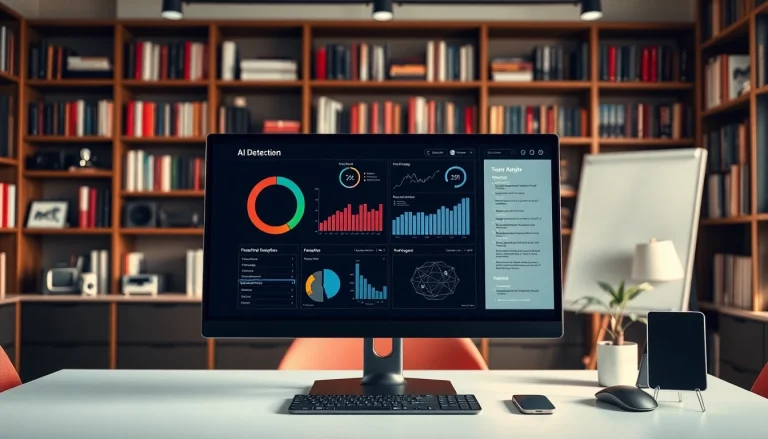Understanding Canon Printer Types
Varieties of Canon Printers Available
When it comes to printing solutions, the Canon Printer lineup offers a variety of models catering to different needs. These printers can be broadly categorized into several types:
- Inkjet Printers: Known for their excellent color reproduction and high-quality photo printing, inkjet printers are perfect for home users and small offices. They work by spraying tiny droplets of ink onto paper, which allows them to produce intricate images and rich colors.
- Laser Printers: Ideal for high-volume printing, laser printers offer speed and efficiency. They use toner cartridges for printing, which makes them cost-effective for bulk jobs, especially in business settings.
- All-in-One Printers: As the name suggests, these versatile machines combine printing, scanning, copying, and faxing functionalities into a single unit. They are especially popular among home office users who need multiple features without occupying much space.
- Photo Printers: Tailored specifically for photography enthusiasts, Canon’s range of photo printers delivers exceptional image quality and can handle various paper types, providing excellent results for photo prints.
- Portable Printers: Compact and easy to carry, these printers offer convenience for on-the-go printing, making them an excellent choice for business travelers and students alike.
Choosing the Right Canon Printer for Your Needs
Selecting the appropriate Canon Printer depends largely on your specific requirements. Consider the following factors:
- Printing Volume: For high-volume needs, laser printers are typically preferred due to their speed and low cost per page. In contrast, inkjet printers may be more suitable for users who print less frequently.
- Print Quality: If you are focused on high-quality photo printing, opt for an inkjet printer or a dedicated photo printer from Canon’s range.
- Space and Portability: Evaluate your workspace. All-in-one models might save space, while portable printers add flexibility for mobile users.
- Budget: Prices vary widely among Canon Printers. Set a budget beforehand to help narrow down your options within your financial limits.
Features to Consider in Canon Printers
When choosing a Canon Printer, specific features can significantly impact your user experience:
- Wireless Connectivity: Look for printers that offer Wi-Fi connectivity for easy printing from various devices, including smartphones and tablets.
- Mobile Printing: Compatibility with mobile printing applications can enhance your printing flexibility. Canon’s own applications allow users to print directly from their devices.
- Duplex Printing: This feature enables double-sided printing, which can help save paper and reduce costs.
- Touchscreen Interface: For enhanced usability, consider models with touchscreen displays that simplify navigation and settings adjustments.
Setting Up Your Canon Printer
Unboxing and Basic Setup of Canon Printer
Setting up your Canon Printer is a straightforward process. Here are the steps:
- Unbox the printer and ensure all included items, such as power cables, ink cartridges, and installation guides, are available.
- Remove protective tape and packing materials to prepare the printer for use.
- Connect the power cord to an outlet and turn on the printer.
- Follow the on-screen prompts to install the ink cartridges and load paper into the tray.
Wireless Connectivity Options for Canon Printer
Setting up your printer wirelessly allows for greater flexibility. Most Canon Printers offer several wireless connectivity options:
- Wi-Fi Setup: Utilize the built-in Wi-Fi feature to connect the printer to your home or office network. Generally, you can initiate this via the printer’s control panel or using the Canon PRINT app.
- NFC Connection: Some models support Near Field Communication (NFC). By simply tapping your NFC-enabled device against the printer, you can establish a connection quickly for printing tasks.
- Mopria Print Service: If you own an Android device, the Mopria app simplifies mobile printing directly to your Canon Printer.
Installing Software and Drivers for Canon Printers
To ensure your Canon Printer operates efficiently, you’ll need to install the necessary software and drivers:
- Visit the official Canon website to download the latest driver for your specific printer model.
- Follow the installation instructions provided on the website or the included software disc if applicable.
- Once the software is installed, run the setup program to complete the configuration.
Optimizing Your Canon Printer for Performance
Best Practices for Print Quality
Achieving optimal print quality with your Canon Printer involves a few key practices:
- Use Genuine Canon Ink: Utilizing Canon’s ink cartridges ensures high-quality prints and reduces the risk of damage to your printer regarding cartridge compatibility.
- Regular Calibration: Run print head cleanings and calibrations periodically to maintain consistent print quality and avoid color discrepancies.
- Paper Selection: Select paper that complements the type of printing you are conducting. Specialty papers designed for inkjet printers yield the best results for images.
Regular Maintenance Tips for Canon Printers
Preventive maintenance can prolong the life of your printer. Consider these tips:
- Keep It Clean: Dust and debris can accumulate inside and around the printer. Regularly clean the exterior and perform internal maintenance as recommended in the user manual.
- Update Software: Ensure that your printer firmware and software are always updated to ensure compatibility with new devices and features.
- Monitor Ink Levels: Regularly check your ink levels to avoid running out during important print jobs.
Resolving Common Issues with Canon Printers
Every printer encounter issues from time to time. Here are common problems and their solutions:
- Printer Not Responding: Ensure that the printer is connected to the power source and the Wi-Fi network. Restart the printer and reconnect any connections as needed.
- Paper Jams: If the printer indicates a paper jam, carefully open the printer cover and remove any jammed paper. Consult the user manual for specific instructions.
- Poor Print Quality: If you notice streaks or faded prints, run a print head cleaning from the printer’s software to clear clogged nozzles.
Canon Printer Accessories and Supplies
Essential Accessories for Your Canon Printer
Enhancing your printing experience may require additional accessories. Some essential items include:
- Extra Ink Cartridges: Always have spare cartridges on hand to minimize downtime when completing large printing tasks.
- Papers: Consider stock for different printing needs, such as glossy photo paper for printing images or durable paper for documents.
- Printers Stand: If space is a consideration, a rolling printer stand may help keep your workspace organized while offering easy access.
Finding the Right Ink and Paper Supplies
When it comes to obtaining the right consumables for your Canon Printer, consider these points:
- Genuine Canon Consumables: Using genuine Canon inks and papers is recommended for optimal performance and longevity.
- Store Compatibility: Ensure the inks or papers you purchase are compatible with your specific printer model to avoid operational issues.
Utilizing Third-Party Products with Canon Printers
While many users choose OEM products, others may consider third-party accessories. Here are the pros and cons:
Pros: Third-party products can often be more affordable, allowing users to save costs, especially on consumables.
Cons: There is a risk of quality and compatibility issues, which can potentially damage the printer or void warranties.
Maximizing Productivity with Canon Printer
Time-Saving Tips for Efficient Printing
Maximizing productivity while using your Canon Printer can involve implementing some time-saving strategies:
- Batch Printing: Whenever possible, print multiple documents at once to save time on individual print jobs.
- Set Print Preferences: Adjust default print settings to match your common usage, such as double-sided printing or color preferences, which will expedite the process.
- Utilize Print Queuing: Use the print queue feature to prioritize specific documents or tasks according to importance.
Integrating Canon Printers with Other Devices
Integrating your Canon Printer with other devices can streamline your printing tasks. Here are ways to do this effectively:
- Linking Smartphones and Tablets: Use mobile apps compatible with Canon for easy document and photo printing directly from portable devices.
- Networking with Laptops and PCs: Ensure that your printer is accessible over the network for all users within a home or office setting, allowing for collaborative working environments.
Enhancing Workflow with Canon Printer Features
Taking advantage of specialized features of your Canon Printer can lead to greater efficiency. Here are ways to leverage its capabilities:
- Utilize Cloud Printing: By connecting to cloud services, you can print directly from storage solutions, saving time on document transfers.
- Scheduled Printing: Some advanced printers allow for scheduled printing, letting users queue tasks to execute during off-hours, enhancing productivity.